KVM switch: Difference between revisions
Thumperward (talk | contribs) Reverted to revision 433374503 by Thumperward: blanking, spamming. (TW) |
Undid revision 437842471 by Thumperward (talk) |
||
| Line 46: | Line 46: | ||
== Software alternatives == |
== Software alternatives == |
||
{{Section OR|date=January 2010}} |
{{Section OR|date=January 2010}} |
||
There are [[software]] alternatives to a [[Computer hardware|hardware]] KVM switch such as |
|||
[http://www.inputdirector.com Input Director] or [[Synergy (software)|Synergy]], which does the switching in software and forward input over standard network connections. This has the advantage of reducing the number of wires needed, and the screen-edge switching it provides makes it easier to forget that you are using two computers. However, there are some disadvantages. Software alternatives typically require additional software to be pre-loaded onto each one of the target servers or computers to allow clients to remotely attach to. They also can not be used when the host [[operating system]] is not installed yet or has not started: operating system installations are thus not possible nor is access to a computer's [[BIOS]] or other built-in configuration areas. Further, the software is unlikely to provide the same refresh/drawing speed as a directly connected monitor, which is especially important for video and game playback, and attempting to do so can flood the network with a lot of traffic. Finally, the software alternatives can be difficult or impossible to access if either computer is very busy or has stopped responding to network connections. |
|||
==Remote KVM devices== |
==Remote KVM devices== |
||
| Line 65: | Line 66: | ||
These devices allow multiple computers to be controlled remotely across a [[wide area network]], [[local area network]] or [[telephone|telephone-line]] using the [[Internet protocol suite|TCP/IP]] protocols. There are performance issues related with LAN/WAN hardware, standard protocols and network latency so user management is commonly referred to as "near real time". And, remote KVM over IP devices offer much smaller matrix frameworks. |
These devices allow multiple computers to be controlled remotely across a [[wide area network]], [[local area network]] or [[telephone|telephone-line]] using the [[Internet protocol suite|TCP/IP]] protocols. There are performance issues related with LAN/WAN hardware, standard protocols and network latency so user management is commonly referred to as "near real time". And, remote KVM over IP devices offer much smaller matrix frameworks. |
||
Access to most remote or "KVM" ov |
|||
Access to most remote or "KVM" over IP devices today use a [[web browser]] but proprietary viewer software can increase performance. A consideration of the viewer software relative to a browser based application is the area of ActiveX or Java security. Well formed implementations can be found across the major vendors today, yet there are many entry-level implementations that may not be as robust when it comes to security, performance and reliability. Important to note is that many of the stand-alone viewer software applications provided by many manufacturers are also reliant on ActiveX or Java. In addition, each major manufacturer is free to use various licensing mechanisms, some based on numbers of target devices, some based on numbers of users, and some based on numbers of sessions. |
|||
In comparison to conventional methods of remote administration (for example [[Virtual Network Computing]] or [[Terminal Services]]), a KVM switch has the advantage that it doesn't depend on a software component running on the remote computer, thus allowing remote interaction with base level [[BIOS]] settings and monitoring of the entire booting process before, during, and after the operating system loads. Modern KVM over IP appliances or switches typically use at least 128-bit data encryption securing the KVM configuration over a WAN or LAN (using [[Secure Sockets Layer|SSL]]) |
In comparison to conventional methods of remote administration (for example [[Virtual Network Computing]] or [[Terminal Services]]), a KVM switch has the advantage that it doesn't depend on a software component running on the remote computer, thus allowing remote interaction with base level [[BIOS]] settings and monitoring of the entire booting process before, during, and after the operating system loads. Modern KVM over IP appliances or switches typically use at least 128-bit data encryption securing the KVM configuration over a WAN or LAN (using [[Secure Sockets Layer|SSL]]) |
||
Revision as of 23:34, 17 July 2011
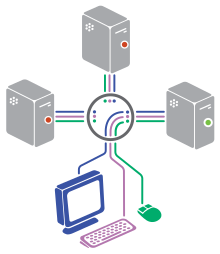


A KVM switch (with KVM being an abbreviation for keyboard, video or visual display unit, mouse) is a hardware device that allows a user to control multiple computers from a single keyboard, video monitor and mouse. Although multiple computers are connected to the KVM, typically a smaller number of computers can be controlled at any given time. Modern devices have also added the ability to share USB devices and speakers with multiple computers. Some KVM switches can also function in reverse - that is, a single PC can be connected to multiple monitors, keyboards, and mice. While not as common as the former, this configuration is useful when the operator wants to access a single computer from two or more (usually close) locations - for example, a public kiosk machine that also has a staff maintenance interface behind the counter, or a home office computer that doubles as a home theater PC.
Use
A user connects a monitor, keyboard, and mouse (and audio if provided for) to the console port on the KVM device and the computers to the other ports.
KVMs can offer different methods of connecting to the computers. Depending on the port density and the type of connection, the KVM may present native connectors on the device where standard cables connect. Another method is a single DB25 or similar connector per port that connects to a special cable which has the video, keyboard and mouse connectors at the computer end. The advantage of the special cable approach is a reduction in the number of cables at the KVM. The disadvantage is the cost of these cables.
Control is switched from one computer to another by the use of a switch or buttons on the KVM device, with the KVM passing the signals between the computers and the keyboard, mouse and monitor depending on which computer is currently selected. Most electronic KVMs allow control to be switched through keyboard commands (such as hitting a certain key, often Scroll Lock, rapidly two or three times) or via an On Screen Display (OSD) menu.
Devices differ in the number of computers that can be connected, with anywhere from two up to 512 computers possible. Enterprise-grade devices can also be daisy-chained to allow even greater numbers of computers to be controlled from a single set of a keyboard, visual display unit and mouse.
A KVM switch is useful where there are multiple computers, but no need for a dedicated keyboard, monitor and mouse for each one. They are frequently used in data centers where multiple servers are placed in a single rack with a single keyboard, monitor and mouse. A KVM switch then allows data center personnel to connect to any server in the rack. A common example of home use is to enable the use of the full-size keyboard, mouse and monitor of the home PC with a portable device such as a laptop, tablet PC or PDA or a computer using a different operating system.
Video bandwidth
While HDMI and DVI switches are available on the market, VGA is still the most common video connector found with KVM switches. Analog switches can be built with varying capacities for video bandwidth, affecting the unit's overall cost and quality. A typical consumer-grade switch provides up to 200 MHz bandwidth, allowing for high-definition resolutions at 60 Hz.
For analog video, resolution and refresh rate are the primary factors in determining the amount of bandwidth needed for the signal. The method of converting these factors into bandwidth requirements is a point of ambiguity, in part because it is dependent on the analog nature and state of the hardware. The same piece of equipment may require more bandwidth as it ages due to increased degradation of the source signal. Most conversion formulas attempt to approximate the amount of bandwidth needed, including a margin of safety. As a rule of thumb, switch circuitry should provide up to three times the bandwidth required by the original signal specification, as this allows most instances of signal loss to be contained outside the range of the signal that is pertinent to picture quality.
As CRT-based displays are dependent on refresh rate to prevent flickering, they generally require more bandwidth than comparable flat panel displays.
Monitor
A monitor uses DDC and EDID, transmitted through specific pins, to identify itself to the system. KVM switches may have different ways of handling these data transmissions:
- None: the KVM switch lacks the circuitry to handle this data, and the monitor is not "visible" to the system. The system may assume a generic monitor is attached and defaults to safe settings. Higher resolutions and refresh rates may need to be manually unlocked through the video driver as a safety precaution. However, certain applications (especially games) that depend on retrieving DDC/EDID information will not be able to function correctly.
- Fake: the KVM switch generates its own DDC/EDID information that may or may not be appropriate for the monitor that is attached. Problems may arise if there is an inconsistency between the KVM's specifications and the monitor's, such as not being able to select desired resolutions.
- Pass-through: the KVM switch attempts to make communication between the monitor and the system transparent. However, it may fail to do so in the following ways:
- generating Hot Plug Detect (HPD) events for monitor arrival or removal upon switching, or not passing monitor power states - may cause the OS to re-detect the monitor and reset the resolution and refresh rate, or may cause the monitor to enter to or exit from power-saving mode;
- not passing or altering MCSS commands - may result in incorrect orientation of the display or improper color calibration.
Passive and active (electronic) switches
KVM switches were originally passive, mechanical devices based on multi-pole switches and some of the cheapest devices on the market still use this technology. Mechanical switches usually have a rotary knob to select between computers. KVMs typically allow sharing of 2 or 4 computers, with a practical limit of about 12 machines imposed by limitations on available switch configurations. Modern hardware designs use active electronics rather than physical switch contacts with the potential to control many computers on a common system backbone.
One limitation of mechanical KVM switches is that any computer not currently selected by the KVM switch does not 'see' a keyboard or mouse connected to it. In normal operation this is not a problem, but while the machine is booting up it will attempt to detect its keyboard and mouse and either fail to boot or boot with an unwanted (e.g. mouseless) configuration. Likewise, a failure to detect the monitor may result in the computer falling back to 640x480 resolution. Thus, mechanical KVM switches may be unsuitable for controlling machines which can reboot automatically (e.g. after a power failure).
Another problem encountered with mechanical devices is the failure of one or more switch contacts to make firm, low resistance electrical connections, often necessitating some wiggling or adjustment of the knob to correct patchy colors on screen or unreliable peripheral response. Gold-plated contacts improve that aspect of switch performance, but add cost to the device.
Most active (electronic rather than mechanical) KVM devices provide peripheral emulation, sending signals to the computers that are not currently selected to simulate a keyboard, mouse and monitor being connected. These are used to control machines which may reboot in unattended operation. Peripheral emulation services embedded in the hardware also provides continuous support where computers require constant communication with the peripherals.
Some types of active KVM switches do not emit signals that exactly match the physical keyboard, monitor, and mouse, which can result in unwanted behavior of the controlled machine(s). For example, the user of a multimedia keyboard connected to a KVM switch may find that the keyboard's multimedia keys have no effect on the controlled computer(s).
Software alternatives
This section possibly contains original research. (January 2010) |
There are software alternatives to a hardware KVM switch such as Input Director or Synergy, which does the switching in software and forward input over standard network connections. This has the advantage of reducing the number of wires needed, and the screen-edge switching it provides makes it easier to forget that you are using two computers. However, there are some disadvantages. Software alternatives typically require additional software to be pre-loaded onto each one of the target servers or computers to allow clients to remotely attach to. They also can not be used when the host operating system is not installed yet or has not started: operating system installations are thus not possible nor is access to a computer's BIOS or other built-in configuration areas. Further, the software is unlikely to provide the same refresh/drawing speed as a directly connected monitor, which is especially important for video and game playback, and attempting to do so can flood the network with a lot of traffic. Finally, the software alternatives can be difficult or impossible to access if either computer is very busy or has stopped responding to network connections.
Remote KVM devices
There are two types of remote KVM devices that are best described as local remote and KVM over IP.
Local remote (Including KVM over USB)
Local remote KVM device design allows users to control computer equipment up to 1000 feet (300 m) away from the user consoles (keyboard, monitor and mouse). They include support for standard category 5 cabling between computers and users interconnected by the switch device. In contrast, USB powered KVM devices are able to control computer equipment using a combination of USB, keyboard, mouse and monitor cables of up to 5 meters.
Category 5 based KVM device communication uses proprietary protocols across what can be considered a "closed loop" local area network infrastructure. In contrast to remote over IP devices, users operate computers in "real time" because there is no noticeable latency in communication between user consoles and the computers.
Small interface devices at the computers connect to the keyboard, VDU and mouse ports of the computer. They convert these signals to a format suitable for category 5 cable and transmit this data to the user stations that decode it into normal analog signals suitable for the peripherals. Similar devices exist for KVM over IP that only support transmitting the signals at distances of thirty to fifty feet. While interface, switch, and user devices are interconnected using category 5 cabling and can be patched through non-active patch panels, the data signals are not the equivalent of Ethernet, so care must be taken not to cross connect these KVM components to Ethernet switches.
Local remote KVM systems can support over 256 access points with access to over 8000 computers. The closed loop backbone is inherently secure and the long distance connectivity allows users and computer equipment to be distributed across many different locations throughout a facility. Where users need to manage the connected computers from off site locations, local remote KVM devices are configured with remote over IP KVM support.
KVM over IP (iKVM)
KVM over IP devices use a dedicated microcontroller and potentially specialized video capture hardware to capture the video, keyboard, and mouse signals, compress and convert them into packets, and send them over an Ethernet link to a remote console application that unpacks and reconstitutes the dynamic graphical image. This KVM over IP subsystem is typically connected to a system's standby power plane so that it's available during the entire BIOS boot process. These devices allow multiple computers to be controlled remotely across a wide area network, local area network or telephone-line using the TCP/IP protocols. There are performance issues related with LAN/WAN hardware, standard protocols and network latency so user management is commonly referred to as "near real time". And, remote KVM over IP devices offer much smaller matrix frameworks.
Access to most remote or "KVM" ov In comparison to conventional methods of remote administration (for example Virtual Network Computing or Terminal Services), a KVM switch has the advantage that it doesn't depend on a software component running on the remote computer, thus allowing remote interaction with base level BIOS settings and monitoring of the entire booting process before, during, and after the operating system loads. Modern KVM over IP appliances or switches typically use at least 128-bit data encryption securing the KVM configuration over a WAN or LAN (using SSL)
KVM over IP devices have been implemented in many different ways. For the graphics capture portion, PCI based KVM over IP cards use a variation of a technique known as screen scraping where the PCI bus master KVM over IP card would access graphics data directly from the graphics memory buffer. In these cases, the PCI card must know which graphics chip it is working with, and what graphics mode this chip is currently in so that the contents of the buffer can be interpreted correctly as picture data. Newer techniques such as those used by OPMA management subsystem cards and other implementations obtain the video data directly from the graphics chip using the industry standard DVI bus. There are also a variety of ways to emulate the keyboard and the mouse remotely, but newer implementations emulate USB based keyboards and mice using the management controller.
